![]() Page is locked
Page is locked
Table of Contents
How to Report An IssueIntroduction
What We Need & Where To Report It
Outline
Technical Info
Save Game
Loader Log
Timetable UID
Are You Running Standalone or Chained
How We Log Issues
How to Report An Issue
Introduction
We understand how frustrating it can be when you encounter an issue with a simulation or a timetable. In order for us to help you as best as we can to resolve any issues we have put together this guide, it helps you to give us all of the information we need so we can properly investigate.
Given the diverse nature of railway signalling, something you think is an issue may actually be a feature, we strive for accuracy and sometimes simulate real interlocking faults or quirks. Likewise sometimes the real timetable is not perfect and clashes between trains exist. Check out the simulation manuals which will make notes of these.
Sometimes it isn’t always obvious what era a simulation is being run in, or what timetable is in use, and this information is key for us to help investigate why something is happening.
What We Need & Where To Report It
We only accept reports via our forum at simsig.co.uk. If any appropriate thread does not already exist to report your issue, start a new thread in the appropriate section of the forum, which will generally be the applicable simulation or timetable sub forum. Loader issues can be reported in the “General questions, comments and issues” forum.
Please provide the following
- Outline
- Technical Info
- Savegame
- Loader Log (For Access violations & Popup Error Messages)
- Timetable UID (For Timetable issues)
- Are You Running Standalone or Chained
Outline
Give a brief description of the issue you have encountered, the more detail you can give in what you did leading up to the issue can really help us narrow down how to recreate it. Some issues are more complex than others and we appreciate some things are as a simple as “Platform clash at Rock Ferry between 2Y99 & 2R99 in the 2019-01-09 SX timetable”
Technical Info
We always need the Technical Info, even for what seem like minor issues, it allows our team to see exactly how you loaded the simulation, and other important information like the version in use.
- You can find the technical Info and include it in your forum thread by:
- Clicking the Hamburger button to the left of the clock
- Help
- About
- Technical Info
- Pressing Copy
- Pasting into your forum thread.
An example of Technical Info:
OS: Windows 10 Enterprise 64bit
Loader: SimSig Loader version 5.26; Sim: Simulation Sandhills IECC (Merseyrail); data version 1.3 build 1
Licence: Locked licence in use
TT: Sandhills IECC (Merseyrail) 2015-04-08 SX v5.1.0
TT filename: Sandhills IECC (Merseyrail) 2015-04-08 SX.WTT
TT merged: False
Sim upgrade: False
Loader upgrade: False
Save reloaded: False
NDEFAULT active at start
NPROBLEMS active at start
NNONE active at start
NTDINTOFF active at start
NHALLROADOFF active at start
NWON40I141SELECT choice 1
NWON40I144SELECT choice 2
NWON16I212SELECT choice 3
NBIRKNORTHSELECT choice 4
NROCKFERRYSELECT choice 5
NSOUTHPORTSELECT choice 6
Save Game
A save game is worth ten thousand words, as alongside the Technical Info we can see exactly what state the simulation is in, and our team can use debugging tools to see information the player cannot. Always include a Savegame when reporting an issue where possible. Unfortunately a simple screenshot just does not give the same information.
You can make a save game and include it in your forum thread by:
- Clicking the Hamburger button to the left of the clock
- File
- Save As
- Make a note of the filename (Or give it one of your choice) and click save.
- Attach it to your forum thread by pressing Choose File at the bottom of the reply, and navigate to your save game file
- By default save games are made in C:\Users\Public\Documents\SimSig\Simulations\[Simulation Name]
Loader Log
If you have received an access violation, or a popup error message, further information is recorded in the Loader Log file.
By default Loader Log files are saved automatically to C:\Users\Public\Documents\SimSig and are named SimSig LoaderX.log
You can either attach the Loader Log to your forum thread like a save game above, or copy and paste the relevant section from the file.
Timetable UID
Many timetables and especially ones for areas with an intense service reuse headcodes throughout the day. Including the UID of the service helps our team narrow down the particular service you are having an issue with.
You can find the UID of a train through the Show Timetable window, the UID is shown in highlighted in blue below.
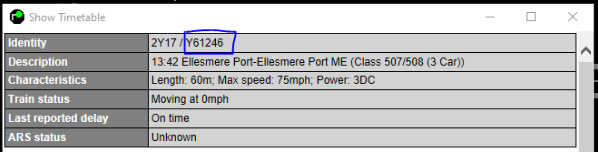
Alternatively you can find the UID in the Timetable list, it is shown next to the headcode.
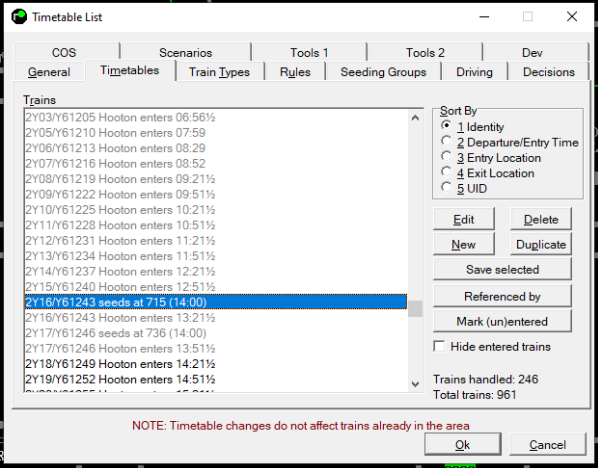
Are You Running Standalone or Chained
Some issues can be caused by being chained to an adjacent simulation, some issues may only occur when running a simulation standalone, please let us know how you where playing, and list all the chained simulations you are using.
How We Log Issues
We use software called Mantis to log issues, if when investigating your issue one of our team thinks we need to make a change to the Loader, Simulation, or Timetable they will raise the issue on Mantis, and reply to your forum thread with the Mantis number.
You can find more information on Mantis at https://www.simsig.co.uk/Mantis/Help
Our team of testers who investigate and log issues are all volunteers, while we try and respond to all issues as quickly as we can, sometimes it may take us a little time to get back to you.
Unfortunately if you are not able to provide all of the necessary information our team may not be able to investigate your issue.
Last edited by headshot119 on 04/10/2023 at 14:48