F11 Track Circuits
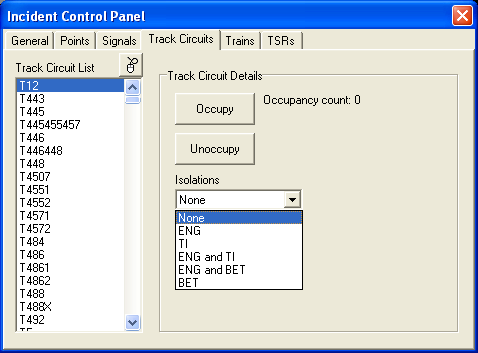
An individual track circuit (TC) can be set as 'occupied' or 'unoccupied'. Each track circuit can also have a possession applied to it, which prevents a route being set over it. Individual track circuits may be selected from the list, or by clicking the mouse symbol followed by a track circuit in the main view.
This feature is also useful for discovering the ID of any TC on the main view panel. First left-click the button with the mouse icon (Fig. 1), then left-click the TC on the main panel that you wish to identify. It will now automatically appear selected on the list (Fig. 2). If you click Occupy, the selected TC will turn a light red on the list (Fig. 3) while the TC on the main panel will turn red. Click Unoccupy to reverse these changes, but allow a slight delay for the main panel TC to become unoccupied. If occupying a TC also creates a berth with a headcode of "xxxx", you will need to Cancel this separately.
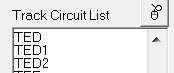 |
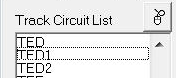 |
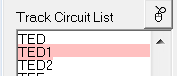 |
| Fig. 1 | Fig. 2 | Fig. 3 |
| Abbreviation | Symbol | Colour | Meaning |
|---|---|---|---|
| ENG |  |
Blue | Engineering possession (See table below) |
| TI |  |
Purple | Traction Isolation (certain class(es) of train are temporarily not allowed) |
| BET |  |
Purple/None | Blocked to Electric Traction |
| ENG and TI |  |
Purple/Blue | A combination of the ENG and TI possessions |
| ENG and BET |  |
Blue/None | A combination of the ENG and BET possessions |
Note that it is possible to set a route through a possession if the 'Reminder Overide' function is used.
Types of ENG possession:
| T1 | Signalling maintenance | |
| T2 | Temporary block between trains | |
| T3 | Possession of a running line for engineering purposes | |
| T4 | Possession of a siding |
Last edited by Edgemaster on 20/03/2019 at 01:17