Table of Contents
Options - ControlRight-click cancels Route
Make snapshots every (number of) minutes
Mouse wheel scrolls left / right
Smooth Scrolling
Default to paused on start-up
Folder Options
Options - Control
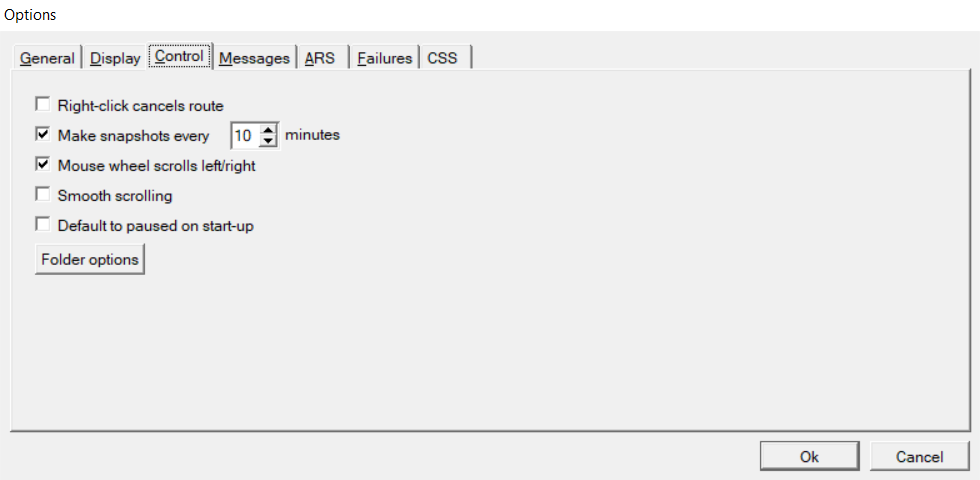
Right-click cancels Route
If enabled, when right-clicking on a signal that has a route set, this route is cancelled.
If disabled, when right clicking on a signal a menu appears showing the following options.
Note: Holding down the 'Shift' key while right clicking will invert this selection, i.e. if the box is ticked, a normal right click will cancel the route, Shift+right click displays the menu.
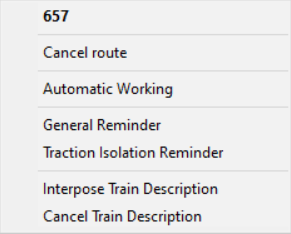
657
This is the signal number. This number will change depending on the signal that was right-clicked on. Numbers can have prefixes and suffixes (e.g. K123 or 27R).
Cancel Route
If the signal has a route set from it to another signal, selecting this option will start the route cancellation process.
This option will be greyed out if no route from the signal is set.
Automatic working/Emergency replacement
If the signal is provided with an auto button or emergency replacement button, clicking this option will toggle it on or off as appropriate, as an alternative to using the button on the panel. The option won't be present if the signal doesn't have an auto or emergency replacement control.
General Isolation Reminder
Selecting this ticks the option if it was unticked, and removes the tick if it was ticked.
When ticked, a reminder (also called a "collar") is applied to the signal, causing a cyan background to appear. Routes cannot be set to and from the signal while the reminder is in place unless the ROV button is clicked first.
Traction Isolation Reminder
Selecting this ticks the option if it was unticked, and removes the tick if it was ticked.
When ticked, a reminder (also called a "collar") is applied to the signal, causing a magenta background to appear. Routes cannot be set to and from the signal while the reminder is in place unless the ROV button is clicked first.
The only difference between the two kinds of reminder is the colour used to show them. However, traction isolation reminders are intended to remind the signaller that certain kinds of train (e.g. AC electric) cannot use the route at present. See also reminders
Interpose TD
Allows the addition of a new Train Description into the berth associated with the signal. Any already shown will be overwritten.
Cancel TD
Under certain circumstances it may be necessary to remove a Train Description . This option removes the from the berth associated with the signal.
Make snapshots every (number of) minutes
This feature automatically saves the simulation at a time interval which you specify, if the box is ticked.
The interval between snapshots can be of any length between 10 minutes and 120 minutes (simulation time), and creates a saved game named 'SnapshotAthh:mm' in the default location for that simulation. Snapshots can be great for helping you replay the session and have another try at solving a difficult problem. Snapshots are re-loaded in the same way saved games are opened.
Mouse wheel scrolls left/right
If enabled, the mouse wheel moves the view horizontally, allowing you to scroll through the layout from end-to-end. Unticking the box makes the mouse wheel move the view horizontally.
As with Right click cancels route, holding down the 'shift' key inverts this option. For example, if the box is ticked the mouse wheel scrolls left/right, shift+ mouse wheel scrolls up/down.
Smooth Scrolling
Some users have reported issues of the simulation freezing when clicking in the scrollbars. If this has been an issue, untick this option and clicking in the scrollbar will scroll by a fixed step rather than a gradual continuous movement.
Default to paused on start-up
Tick this option to start simulations paused by default. This can be overridden by changing the relevant option when starting a simulation or loading a saved game.
Folder Options
Allows you to set where the simulation looks for saved games. See the SimSig Loader page for more information.
Last edited by Steamer on 05/02/2024 at 17:42