Show...New View lets you fit more on a single screen
Thanks Peter Bennet for bringing this to our attention.
To make it easier to play wide scrolly sims on a single screen, create one or more small windows displaying small sections of the panel such as important junctions, level crossings, etc.
To do this:
1. Pause the sim and in its Control window, click Show > New view.
2. Immediately R-click in it and select Stay on top. This also refreshes the window and relocate its centre at the default, something you don't want to happen after you have recentred it on your area of interest. Another reason is that if you don't, the new view will be hidden by the main View window when you click it and may be hard to find again.
3. Now make the window smaller by dragging its bottom RH corner up and to the left, or by dragging its adjacent edges. Scroll bars should appear.
4. Scroll horizontally and vertically to centre the window on your area of interest.
5. Repeat steps 2-5 to create extra new views as required.
Here's the Southampton sim displayed on a 1600 x 900 laptop screen, with two extra View windows, one centred on St. Denys, towards the far left of the sim, and the other on Redbridge Jn, towards the far right, with Southampton station in the centre of the main View window. This sim is ideal for secondary windows as it is wide but not too high, i.e., the vertical height of its layout is not as great as that of others; more room below it for you to use.
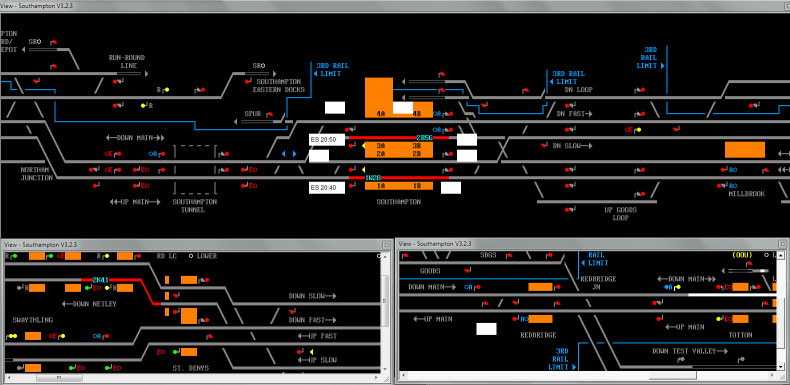
Note that each new View fills half the bottom of the screen, by design. This is because a new View need not be entirely local; if that window has focus (border highlighted), you can scroll left/right within it (and, in fact, even when your mouse cursor is outside its frame, which may surprise you).
You need not worry about not having enough room for windows such as Show Timetable and Train List. Simply make them as small as practical and lay them over the extra View windows, as shown.
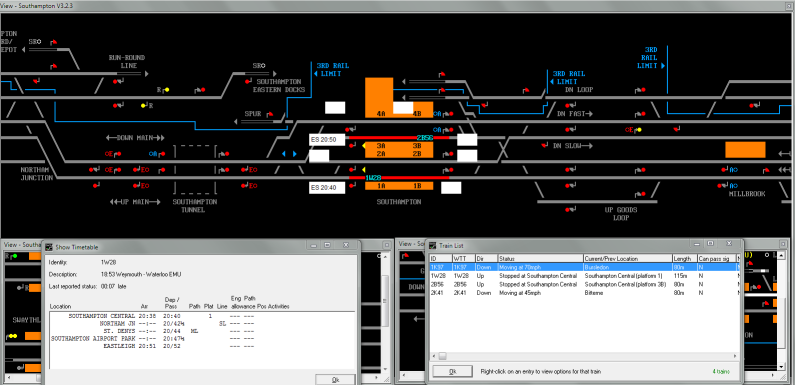
If Show Timetable is on top and you want to see the View window underneath, simply click the latter - another reason for widening the window. To re-display Show Timetable, click the berth of the respective train.
When you selected Stay on top, this simply means that the new View will always be above the main View window, not that it won't be hidden by any other window such as Show Timetable.
Extra views are not saved and must be re-created each time you re-start the sim.
Back to Hints & Tips page
Last edited by GeoffM on 15/09/2016 at 03:01