Page 1 of 1
| Windows 10 Problem 05/04/2019 at 17:58 #117247 | |
|
Ray
211 posts |
I am sure this question has been asked many times. I have just bought a new computer with win 10 and I have successfully installed all the loader sims and the licences. However, how do I install general free timetables which have appeared over the years ? I don't see any individual folders in the directory branch of SimSig for me to drop the timetable files into ? Log in to reply |
| Windows 10 Problem 05/04/2019 at 18:04 #117248 | |
|
haydenrobertson
56 posts |
In your 'C:\Users\Public\Documents\SimSig" You will see a Timetable folder, drop the .WTT and .WTR files into tghere and they should appear in your sim loader.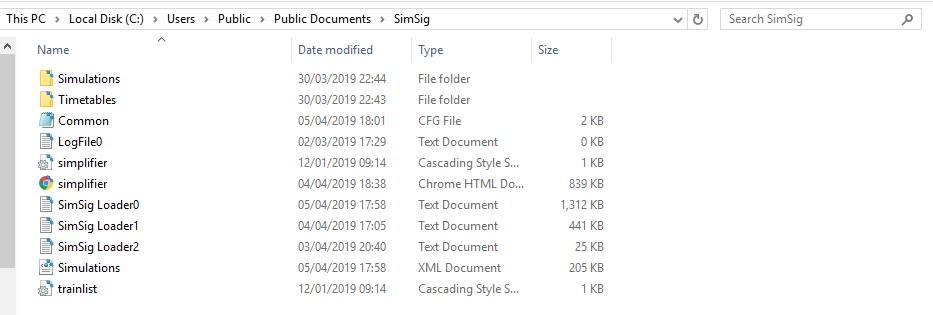 *EDIT: Well, drop the .WTT and .WTR file in the correct simulation folder inside that Timetable folder. * Post has attachments. Log in to view them. Last edited: 05/04/2019 at 18:07 by haydenrobertson Reason: None given Log in to reply |
| Windows 10 Problem 05/04/2019 at 18:19 #117249 | |
|
Ray
211 posts |
THanks for your reply. Yes this is what I was expecting to do. But I installed SimSig to a D drive direct with the directory branch D:/SimSig. Now all I see in that directory is around 8 exe SimSig files and nothing else. Will I need to reinstall using the default directory ?
Log in to reply |
| Windows 10 Problem 05/04/2019 at 18:22 #117250 | |
|
Ray
211 posts |
OK got it now. I was expecting all the files to be in the one place. I have now located the branch on my C drive as you indicated. THanks again for your help.
Log in to reply |
| Windows 10 Problem 05/04/2019 at 18:22 #117251 | |
|
pedroathome
916 posts |
For timetables which have both WTT and WTR files you'll need to open a copy of the sim and goto timetable -> merge. Select timetable that you want to use. Then save the timetable, reload the sim with that timetable selected. The method of opening the old WTT WTR files described above no longer works
Log in to reply |
| Windows 10 Problem 05/04/2019 at 18:24 #117252 | |
|
Steamer
3985 posts |
Ray in post 117249 said:THanks for your reply. Yes this is what I was expecting to do. But I installed SimSig to a D drive direct with the directory branch D:/SimSig. Now all I see in that directory is around 8 exe SimSig files and nothing else. Will I need to reinstall using the default directory ?Are you adding timetables to .exe or Loader sims? For Loader simulations, open the Loader, select any simulation and pick a timetable. At the bottom of the timetable description will be a file path, for example "(C:\Users\Public\Documents\SimSig\\Timetables\aston\Aston 20091015 (0000 start) v0.0.5.WTT)". That will give you the location the timetables are stored in- in this case, I would just navigate to C:\Users\Public\Documents\SimSig\Timetables, and drop the timetable files in the appropriate folder for the simulation. For .exes, start a new simulation, having selected a timetable. Go to 'Timetable' in the Clock window, select 'Save As'. You should then be able to see where the timetable is saved. "Don't stress/ relax/ let life roll off your backs./ Except for death and paying taxes/ everything in life.../ is only for now." (Avenue Q) Log in to reply |